How to Create Facebook Page
To create Facebook page first login to your facebook account. You need a account to manage your facebook page. Then in the Side menu of facebook you will find something as Create section. Click in Page
 |
| Click in Page to Create Page |
Now If you cannot find the Create section you can simply click and reach in the next step. Create Facebook Page. Now you will get a list of Category from where you need to select the appropriate type of page you need to Create. Inside some category you need to select some sub category as needed.
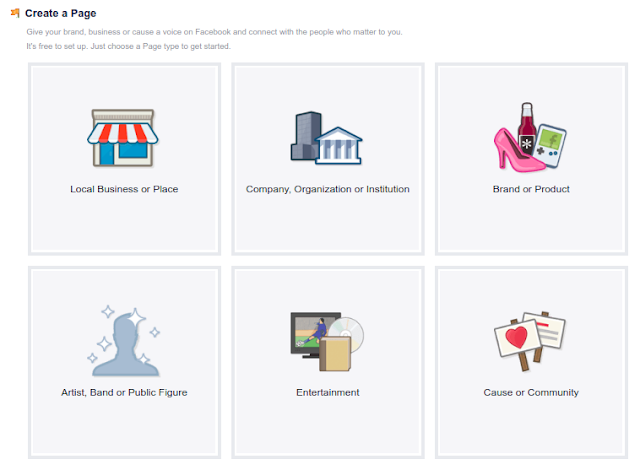 |
| Choose any of the category asd your need |
By now you selected the type of page you want to create. Now you Need to enter more details, There are lots of details for some and just a name for some. You need to fill all the required text fields. Here we will be creating Cause or Community Page, as a community for this blog.
 |
| Select Category and Set Page Name |
 |
| Upload a Profile Picture or click Skip |
Now your facebook page is created, Now you need to Upload a Profile Picture for your facebook page or you can skip for it now. You can always change the Profile Picture. Upload Profile Picture or skip to go to next step. Here we would upload a logo for this community. You will be in the next step automatically when you upload Profile Picture.
 |
| Upload a Cover Photo or Skip |
When you Upload a cover You will be automatically send to next step that is at your page. Now facebook will show some basic information about your page, How to guide for your page and more.
 |
| Basic Facebook Page guide by Facebook |
Now Your Facebook Page is Created. You can start posting from your facebook page. To change page name if needed Please follow this guide How to Change Facebook Page name.
How to Set Up Facebook Page
Your Facebook page is created now its time to set it up. Here are some basic steps to set up your Facebook page. First Let's set up the Action page. By now your will see some error message in Learn more Action button in facebook page click in it.
 |
| Select the Button Type |
Now Select the button type your want visitors to see in your page. Then click next Then select Website Link in the Step 2: Then your need to enter your website address. And click Save. Then click in Finish. That's all You set up Facebook Page Action button.
Change Page Information and Settings
To change Facebook Page Information click in see more which is below your facebook page name and profile picture. Then click in About, form there your can easily change your page information. Click in Settings in Top Right corner to get Page Settings.